Note: From the end of April, Multi-Factor Authentication (MFA) will be enabled across all portfolios and become standard when you login to the Infinity IoT Platform.
Multi-Factor Authentication has become more commonplace in recent years and offers an additional layer of security to protect your account.
It involves users completing a quick multi-step account login process. To login to Infinity for the first time using MFA, please follow the three instructions below:
1. Download an Authenticator app of your choice to your phone or desktop.
We are authenticator app agnostic, so you can choose any Authenticator app you prefer from Google Authenticator to FreeOTP, Microsoft Authenticator and many more. These apps are free to download from the Microsoft Store, Apple Store or Google Play for Android.
NB: Once you have downloaded the app, you will not need to complete step 1 again.
2. First step of authentication
Go to the Infinity platform login screen: enter your username and password as you usually do, and click Login.
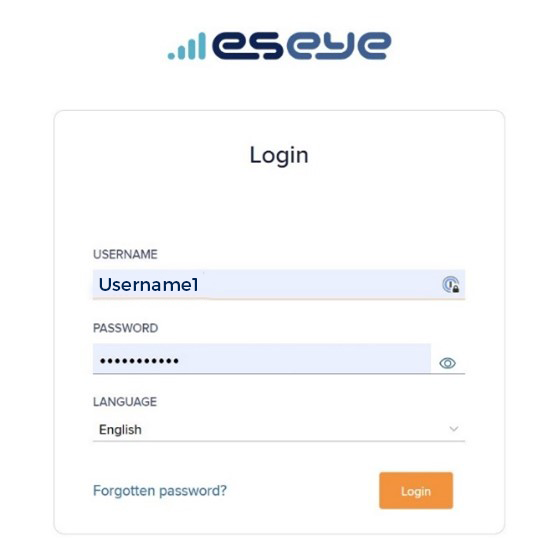
3. Second step of authentication
The following window will appear that asks you complete a second step of authentication and enter an MFA code. This is a unique 6-digit code which is generated using your Authenticator app. After completing MFA, you will be securely logged into Infinity.
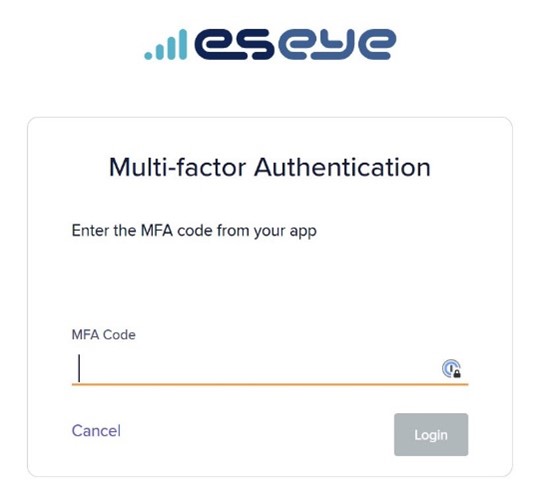
Read our user article on managing your Infinity profile for more information on enabling or disabling multi-factor authentication.
Eseye brings decades of end-to-end expertise to integrate and optimise IoT connectivity delivering near 100% uptime. From idea to implementation and beyond, we deliver lasting value from IoT. Nobody does IoT better.
